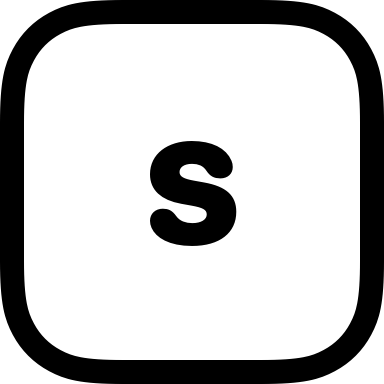SwiftUI Zoom Navigation Transitions: Add a Touch of Magic to Your App

Since its introduction, SwiftUI has redefined how developers build fluid, Apple-like interfaces. And with each major update, it continues to evolve in powerful and expressive ways.
At WWDC24, one standout addition was Zoom Navigation Transitions — a new API that makes navigating between views feel elegant and cinematic. In this post, I’ll show you how to use it and why even subtle transitions like this can make a big difference to your app’s overall feel.
What Are Zoom Navigation Transitions?
Zoom Navigation Transitions allow a view to scale in or out as users move through your navigation stack. This creates a sense of depth and flow — reminiscent of native Apple animations seen throughout iOS.
The best part? SwiftUI handles it natively with minimal setup, no custom transitions or manual animation logic required.
Requirements
- Xcode 16 or later
- iOS 18 or later
- A project using
NavigationStackor similar modern navigation APIs in SwiftUI
Basic Setup
Let’s say you have a simple list of topics. Tapping an item takes the user to a detail view. With one line of code, we’ll add a zoom transition to the navigation experience.
struct ItemListView: View {
let items = ["Swift", "SwiftUI", "Zoom Navigation"]
var body: some View {
NavigationStack {
List(items, id: \.self) { item in
NavigationLink(value: item) {
Text(item)
.padding()
}
}
.navigationTitle("Topics")
.navigationDestination(for: String.self) { item in
ItemDetailView(item: item)
}
.navigationTransition(.zoom) // Apply the zoom transition
}
}
}
struct ItemDetailView: View {
let item: String
var body: some View {
VStack {
Text(item)
.font(.largeTitle)
.bold()
Text("Dive deeper into \(item).")
.padding()
}
.navigationTitle(item)
.navigationBarTitleDisplayMode(.inline)
}
}What's Happening Here?
The key line is:
.navigationTransition(.zoom)This applies the zoom animation to all view transitions inside the navigation stack. When navigating to a detail screen, the view zooms in. When popping back, it zooms out — all handled natively by SwiftUI.
Previously, achieving this required custom view transitions, matched geometry effects, or animated view modifiers. Now, it's declarative and built-in.
Optional Enhancements
SwiftUI lets you combine transitions for more complex effects:
.navigationTransition(.zoom.combined(with: .opacity))This blends a zoom effect with a fade, adding even more visual smoothness. You can experiment with stacking other transitions depending on the context and design goals of your app.
When to Use Zoom Transitions
Zoom transitions are best suited for:
- Emphasizing relationships between views
e.g. navigating from a thumbnail grid to a detail view. - Reducing visual clutter
When paired with minimalist UI, zoom transitions add elegance without excess. - Creating delight through subtlety
These transitions help users stay oriented and make the app feel more refined.
But like any animation, restraint matters. Overusing navigation transitions — or layering too many effects — can quickly distract users.
Final Thoughts
Zoom Navigation Transitions are a lightweight way to elevate the feel of your SwiftUI apps. They take only a few lines to implement but provide a noticeable improvement in UX — helping your app feel polished and intentionally crafted.
Whether you’re iterating on a side project or pushing a production release, these small touches add up.
This post explored how a subtle new API — Zoom Navigation Transitions — can add delight and depth to your SwiftUI apps.
I’ll be sharing more tips like this as I continue refining the UI and UX of AteIQ and other indie projects.
If you’re exploring this space too, I’d genuinely love to connect or you can drop me a line.
And if you’re just getting started, I hope this blog becomes a place you can revisit and grow alongside.
Until next time — keep it smooth, clean, and native.